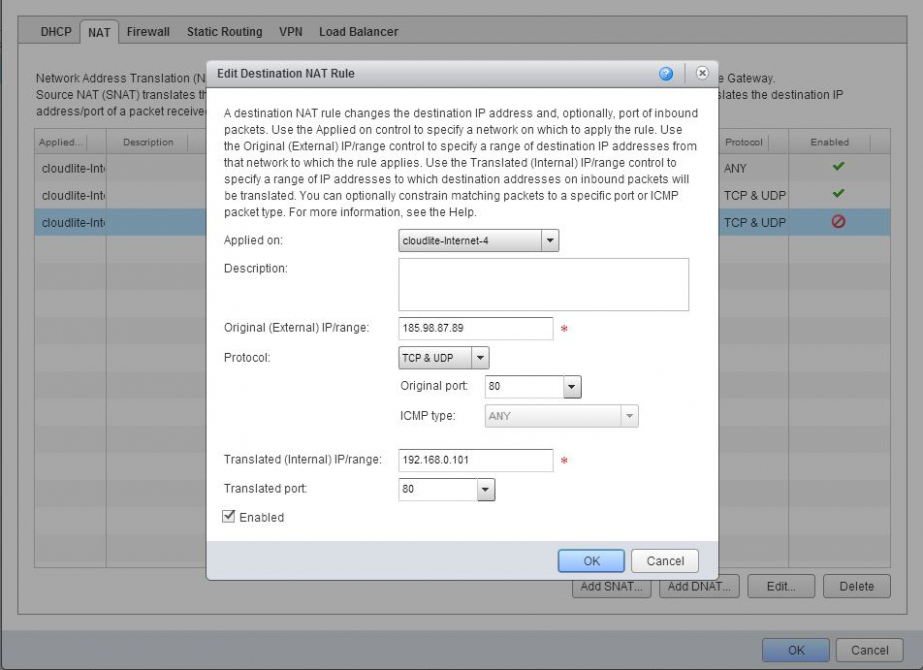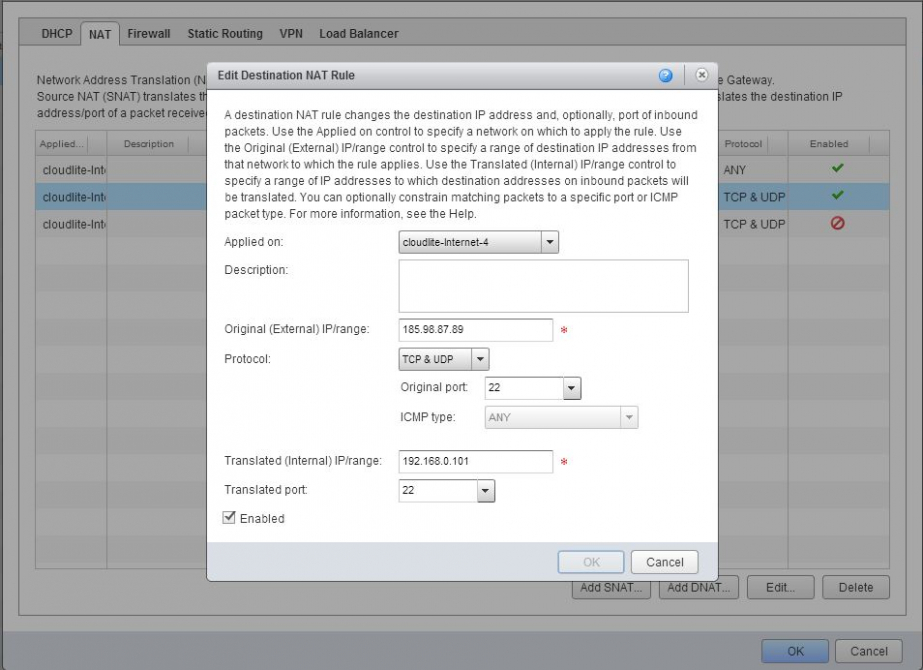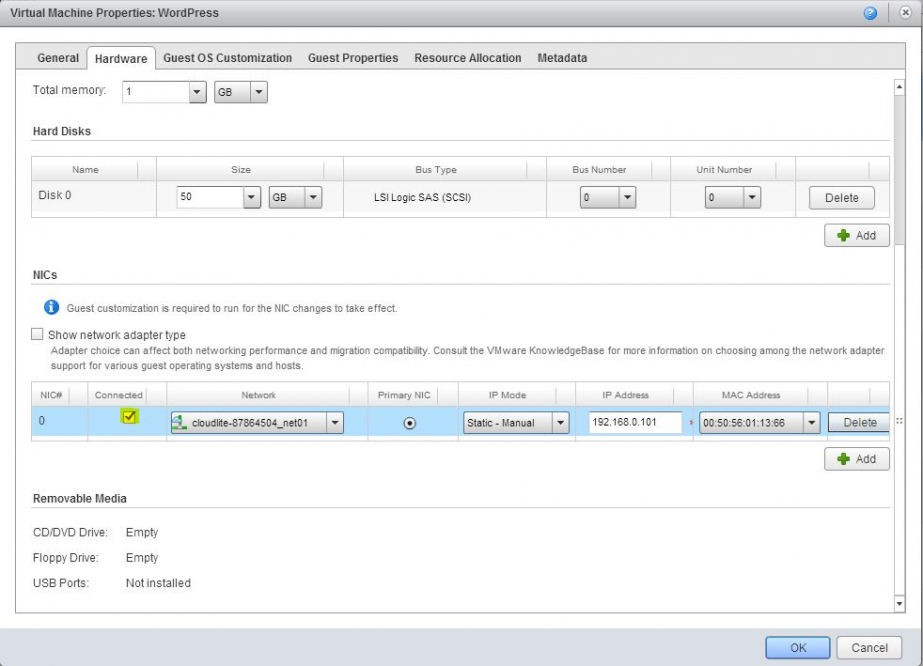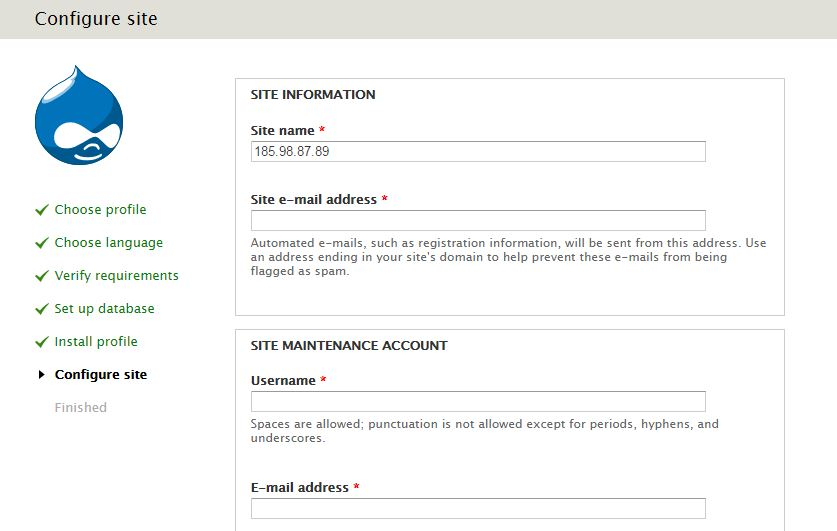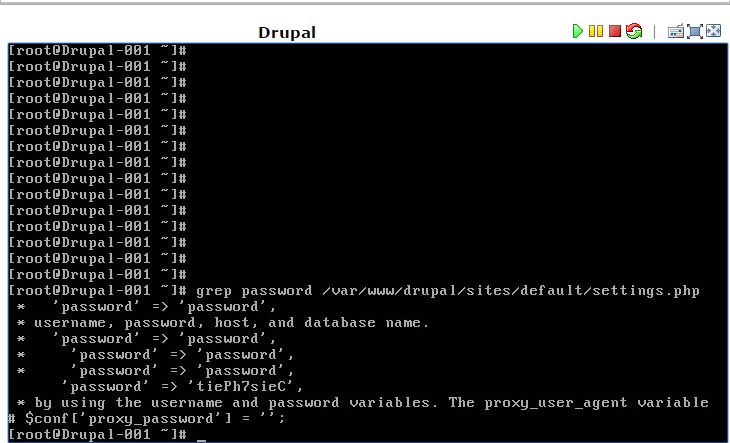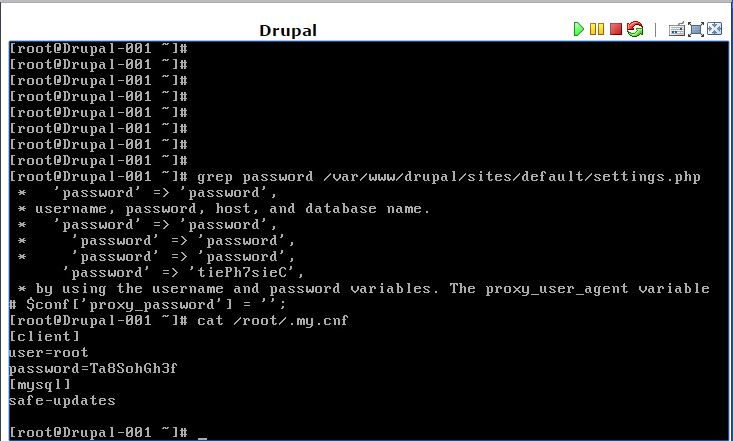Create a virtual machine from a Drupal template
Create a virtual machine from a Drupal template
1. Deploy a virtual machine from a Drupal template as described in this manual.
2. Through NAT open port 22 and 80 to the virtual machine.
3. In the virtual machine settings specify the local IP address.
4. Copy the following link into your browser: vash_IP/install.php?Profile=standard&locale=en or your_domain_name/install.php?Profile=standard&locale=en and fill in the necessary information.
Important: You have to go to this page because you need to complete the installation of the CMS and add the user under which you logged into the CMS Drupal control panel. Do not confuse the drupal user for the CMS itself with the user under which you will access the CMS control panel.
Login to the MySQL database
1. For the drupal user, use the password which can be viewed as follows:
- Log in to the virtual machine
- Open the file /var/www/drupal/sites/default/settings.php or execute a command from the command line server
grep password/var/www/drupal/sites/default/settings.php | grep -v * | grep -v "#"
Make sure that the MySQL database connection is uncommented (before the line there is no '*' character).
2. For the root user, the password is stored in /root/.my.cnf
If you are logged in as a root user, you can log in to MySQL without a password (it is taken from the .my.cnf file)
If you are logged in as a different user created earlier, to log in to the MySQL database as the root user, you need to enter a password.
Important: for the correct deployment of the virtual machine template, the capacity of your resource pool (virtual data center) should be not less than 1 vCPU, 1 RAM, 50 GB HDD.