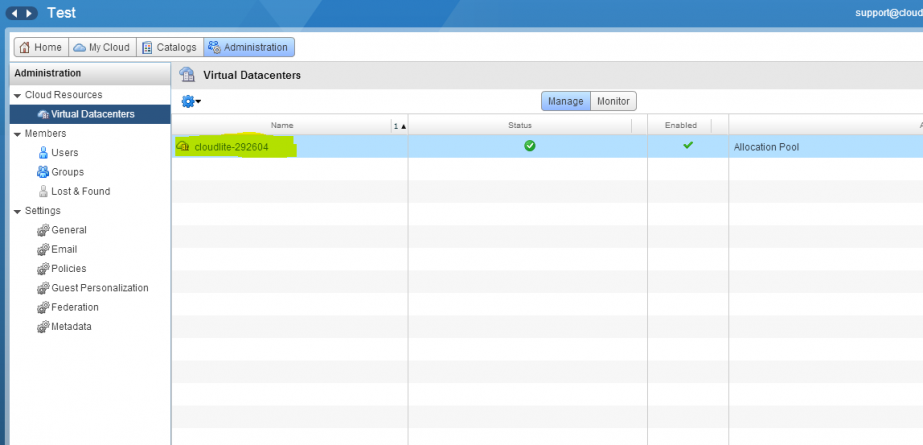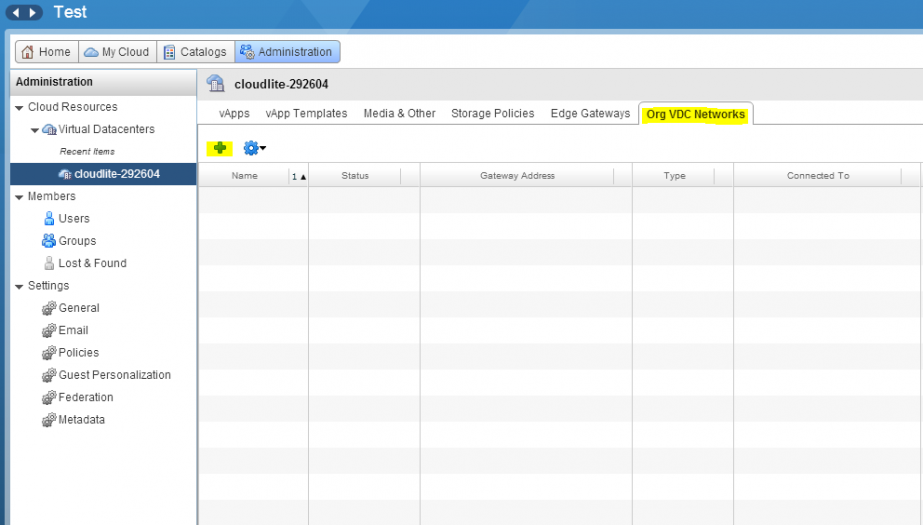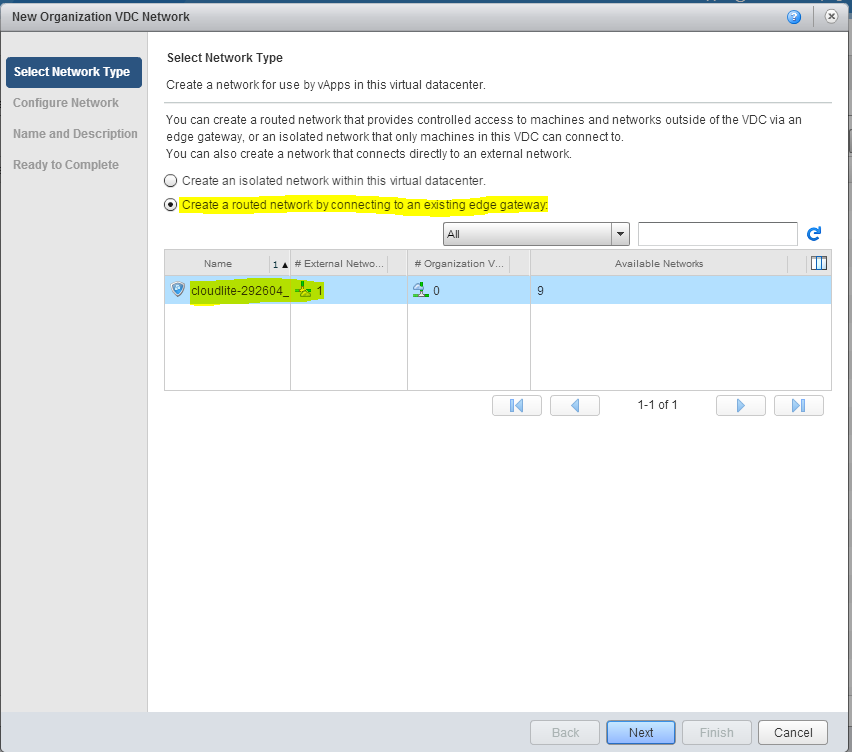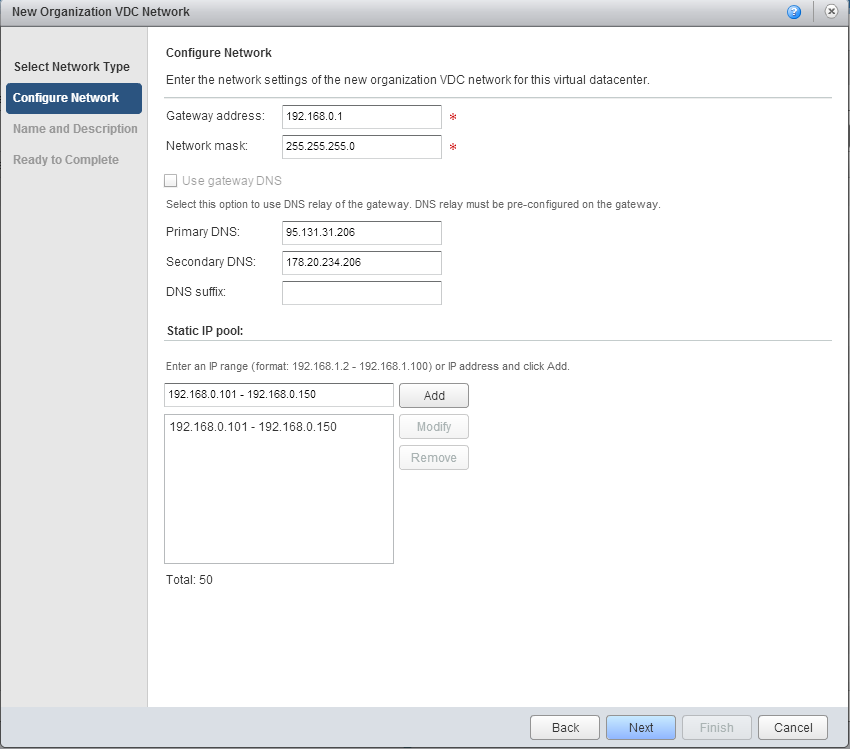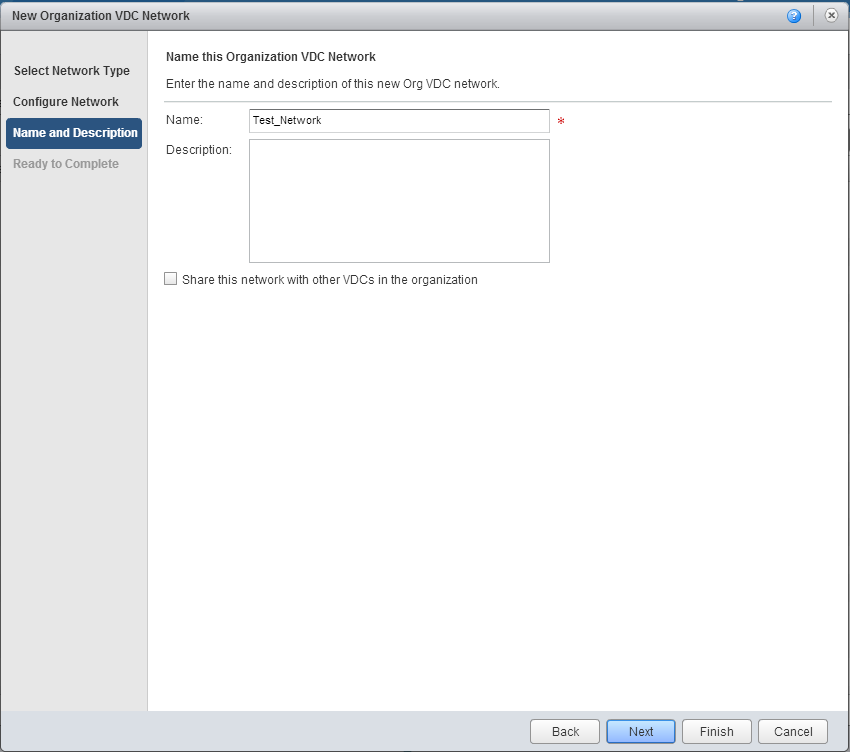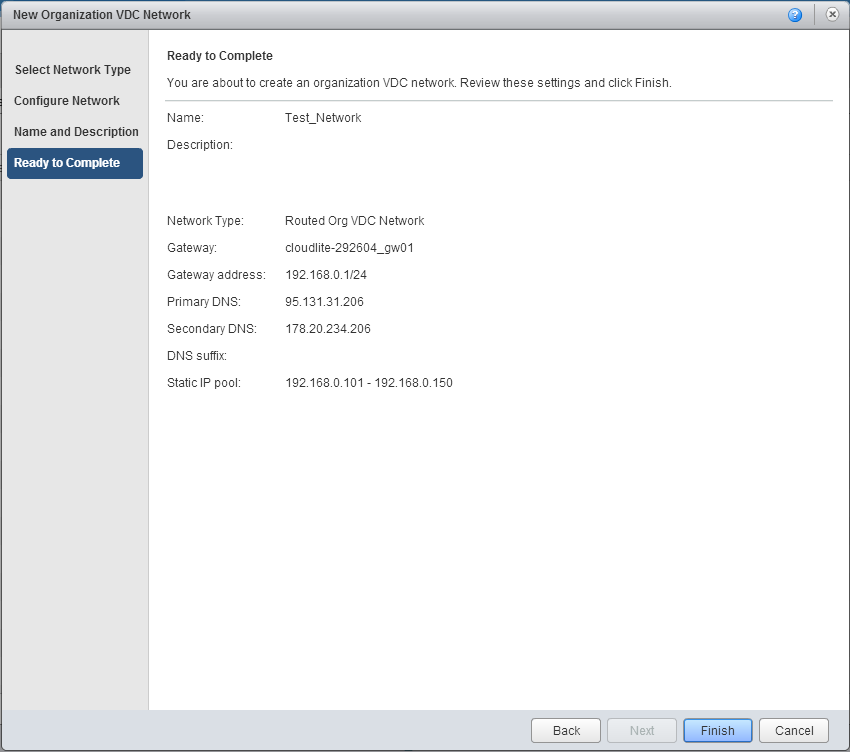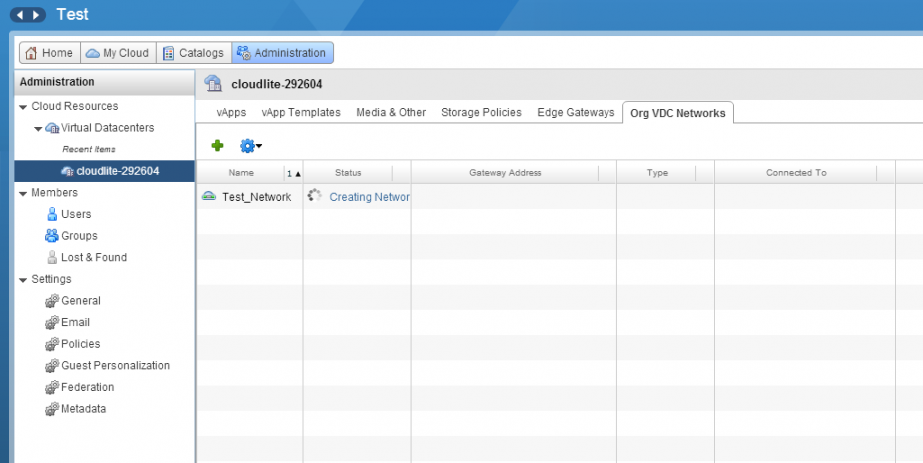How do I create an Org VDC network?
How do I create an Org VDC network?
This network can be selected for all new vApps and virtual machines. You can create an isolated (without internet access) or routed network (with internet access).
1. Go to Administration. Double-click on your virtual data center.
2. Go to the Org VDC Networks tab in the pop-up horizontal bar and click on Green +.
3. In the pop-up window, select the network type - routed network (with internet access) or isolated network (without internet access). Here we select vShield Edge.
vShield Edge is a product that provides comprehensive protection of the perimeter of a virtual data center. It includes services such as Firewall, VPN, DHCP, NAT, and load balancer. Click on Next.
4. In the Configure Network tab, fill in the network configuration:
- Gateway address - for example, 192.168.0.1;
- Network mask - for example, 255.255.255.0;
- Primary DNS - for example, 95.131.31.206;
- Secondary DNS - for example, 178.20.234.206.
- In the Static IP pool, enter the range of IP addresses which subsequently will be automatically assigned to your virtual machines. The format should be xxx.xxx.xxx.xxx- yyy.yyy.yyy.yyy, in which xxx.xxx.xxx.xxx is the initial network address and yyy.yyy.yyy.yyy is the final IP- network address. For example, 192.168.0.101 - 192.168.0.150.
Click on Next.
5. In the Name and Description tab, assign a name and add a network description.
6. Check all the settings and click on Finish.
7. The network you created will appear in the Org VDC Network tab.