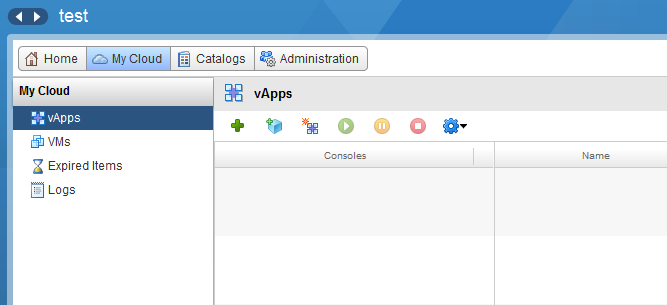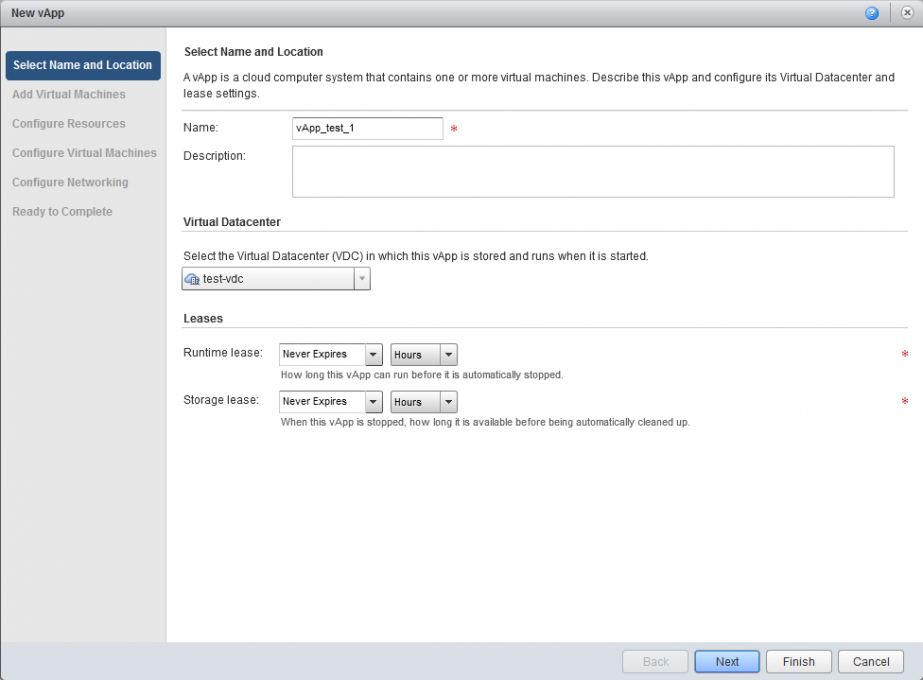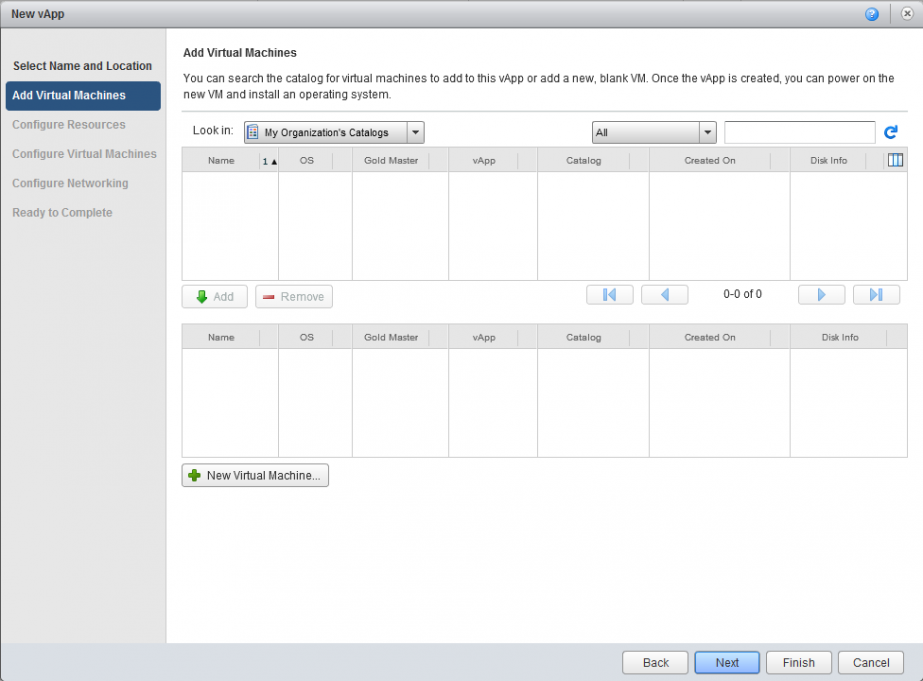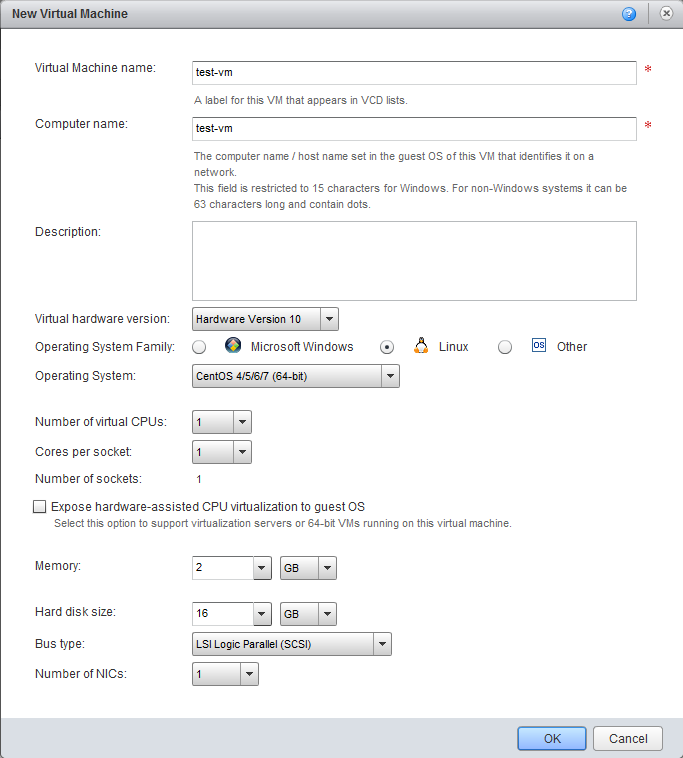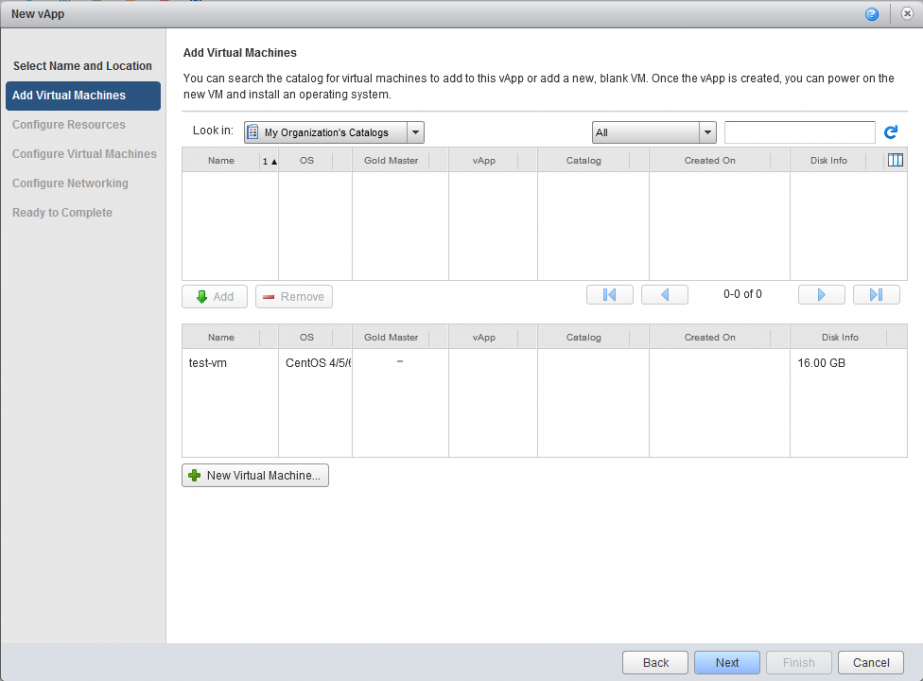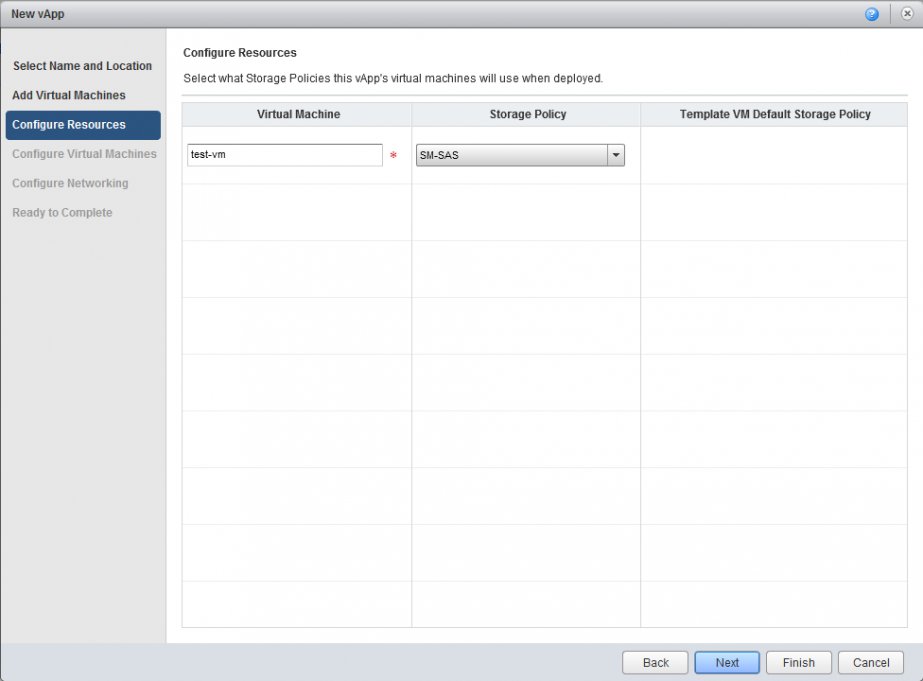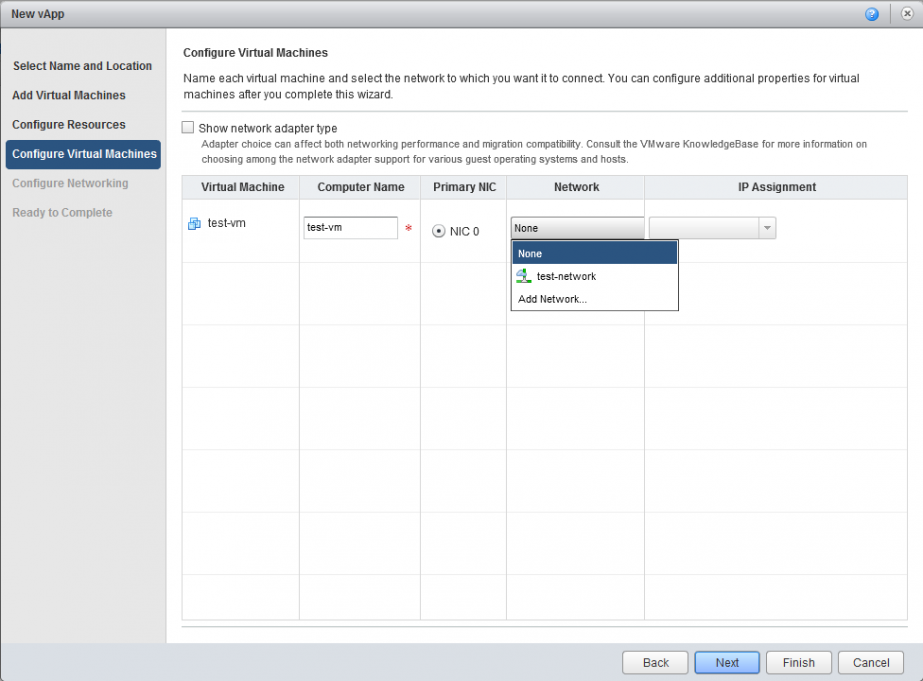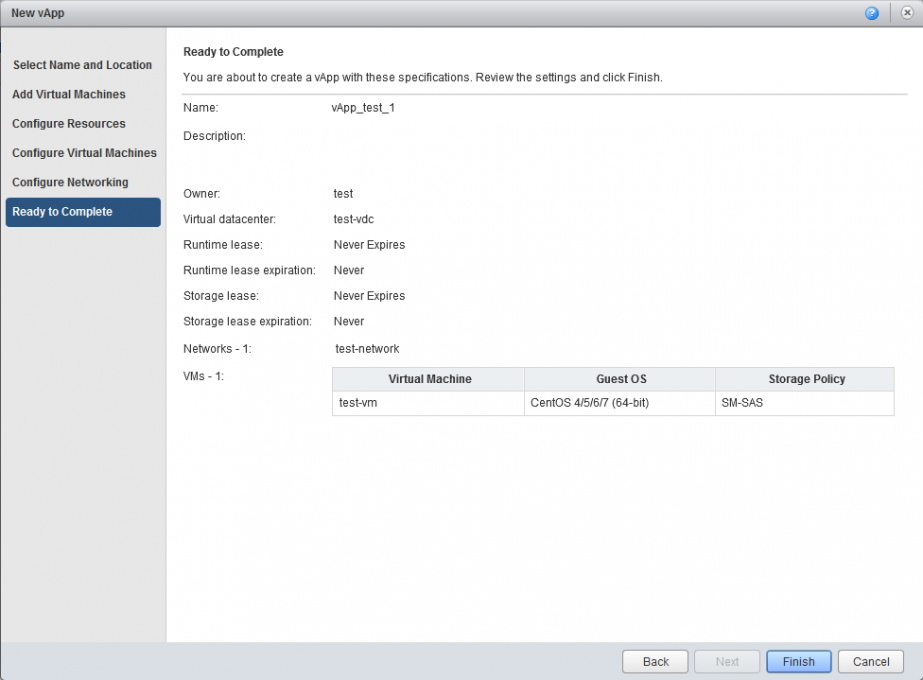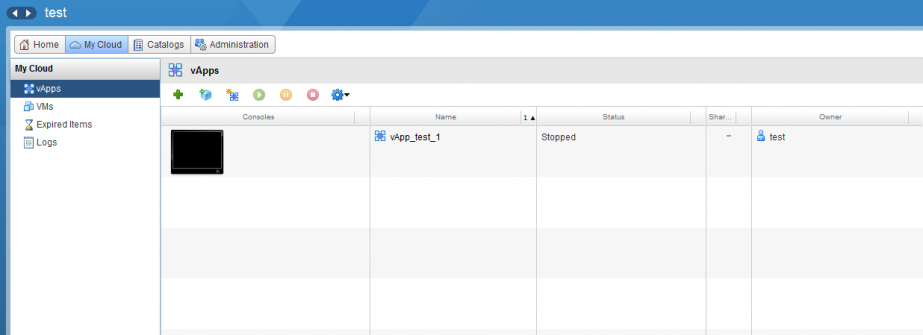How to create a new virtual machine from scratch
The virtual machine is hosted in an vApp container, therefore, to create a virtual machine you need to create a vApp container to host it, or add it to an existing vApp.
1. Select My Cloud, open the vApps tab, click on the icon with an asterisk (Build new vApp).
2. In the pop-up window, specify the name of the virtual machine. In Leases you can set the time after which the virtual machines hosted in this container will be automatically switched off (Runtime Lease) and the time after which the virtual machines in the vApp will be blocked (Storage Lease) and will be displayed in the Expired Items tab. The time set in Storage Lease begins to run after the period set in Runtime Lease expires. Then click Next.
3. Open Add Virtual Machines tab, select New Virtual Machine. Click Next.
4. In New Virtual Machine pop-up window you need to select the parameters of the virtual machine:
- Virtual Machine Name
- Computer Name
- Description (optional)
- operating system family and specific operating system, which will be installed. For example, select Centos
- RAM and ROM capacity
- Total number of virtual CPUs
- The number of cores per virtual socket
The last two parameters are important for the licensing of some operating systems. For example, the number of sockets for Windows Server Standard should not exceed 4. In other cases it is better to leave 1 core per socket.
The parameters, which are set automatically, and which we do not recommend to change:
- Virtual hardware version
- Bus type. It has no relation to the drive type (SAS, SATA, VSAN).
- The number of NICs. If there are no special requirements, we recommend to select 1
5. New virtual machine appears in the list of the vApp. Click Next.
6. In Configure Resources tab click Next.
7. If necessary, make changes in Computer Name field, and select the network you want to connect the created virtual machine to. Click Next.
8. In the last tab,Ready to Complete, carefully check all the parameters of your virtual machine selected in previous stages. Click Finish.
9. Your virtual machine is ready for Linux OS installation.