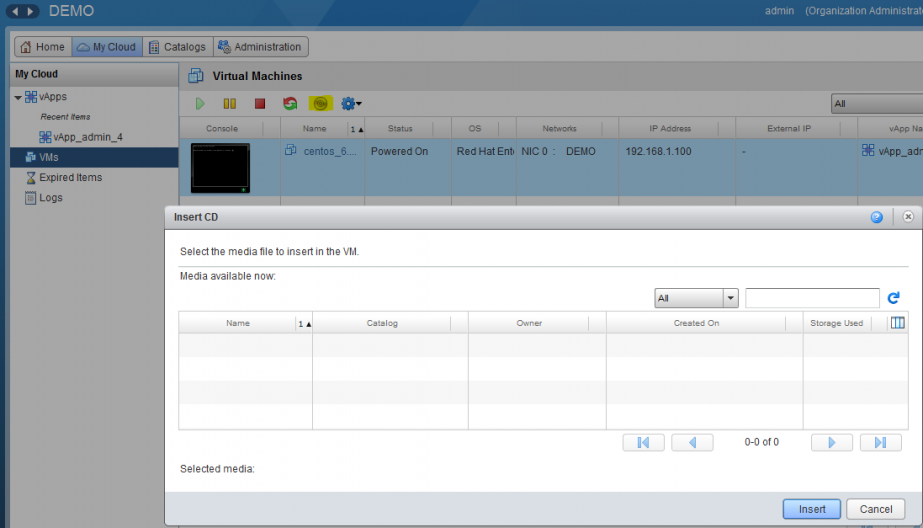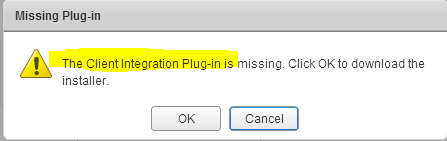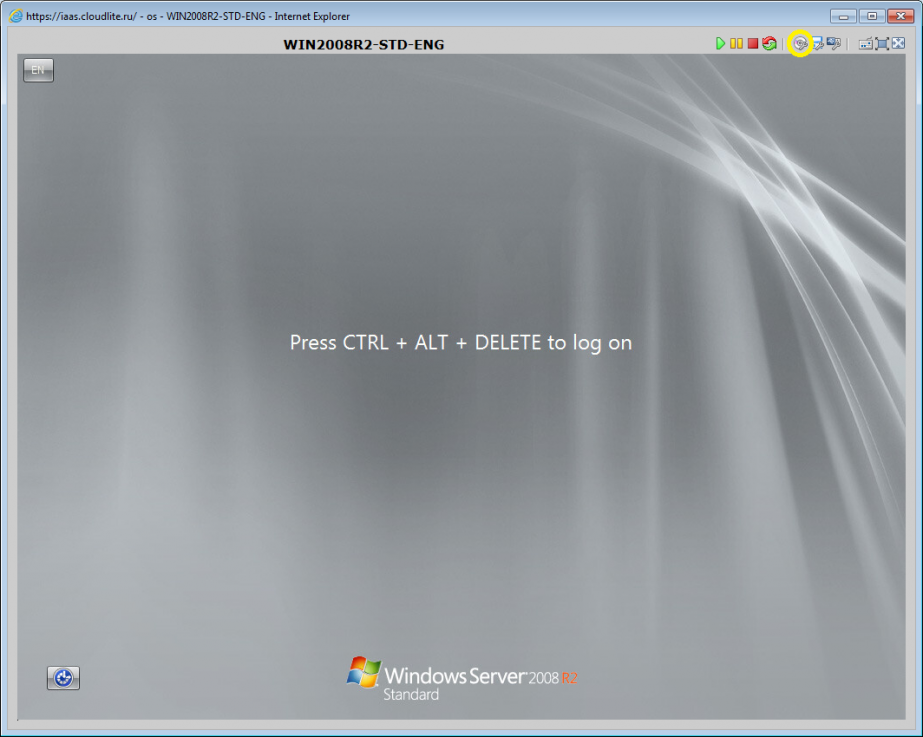Install an OS on a virtual machine
Install an OS on a virtual machine
To install an OS on a virtual machine (refer to How do I create a virtual machine from scratch?), you need to connect the installation drive image or the drive itself. This can be done in the virtual machine console from the virtual machine toolbar control panel.
Important: To perform this action, you need to install Client Integration Plug-in.
Connect the finished CD/DVD from the catalog
1. Create a catalog.
2. Upload the ISO image to the created catalog.
3. Log in to My Cloud. Open vApp in the vApp tab in which the required virtual machine is located. In the VMs tab select the virtual machine not created from a template, and click on the drive icon (Insert CD/DVD from Catalog).
Install the OS with a drive/drive image connected to a local computer in the console
Important: this action can only be performed in the Internet Explorer browser. Before you begin, make sure that all the browser settings comply with these requirements.
- Click on the required virtual machine in the Console column. Here you will be prompted to install the Client Integration Plug-in.
- After installing the plug-in, the virtual machine console window will open. Click on the drive icon marked in the yellow circle.