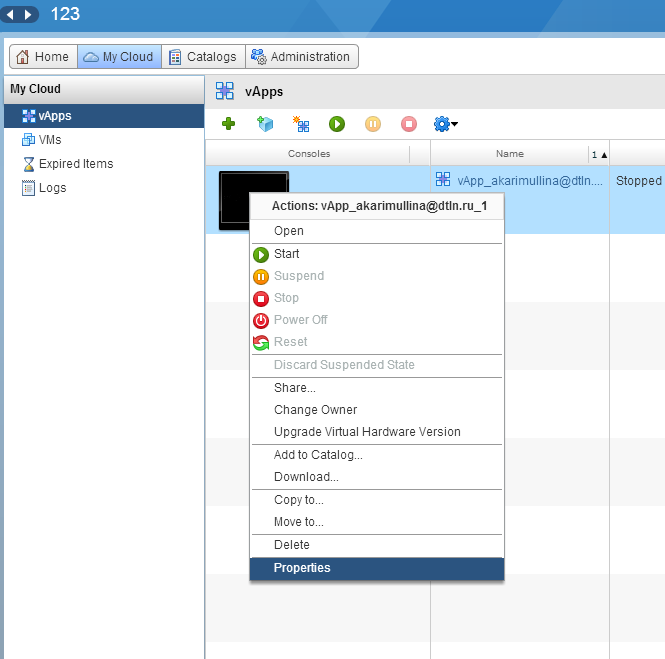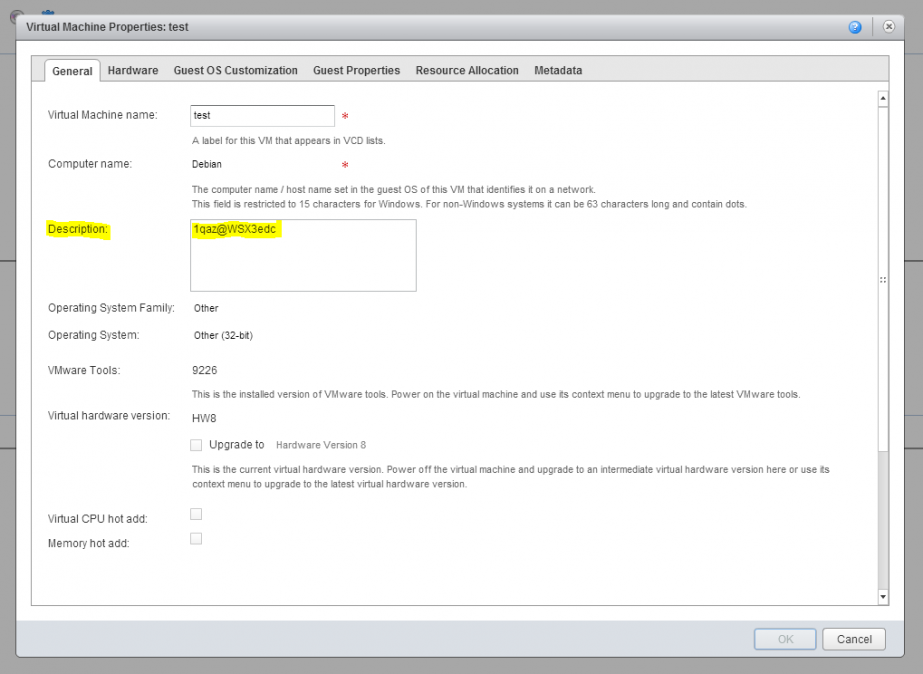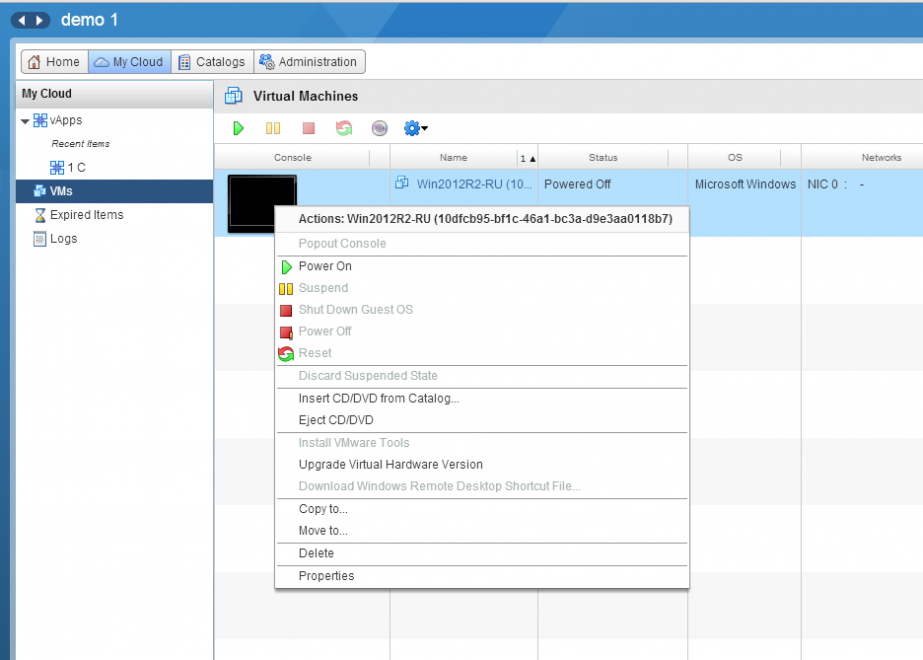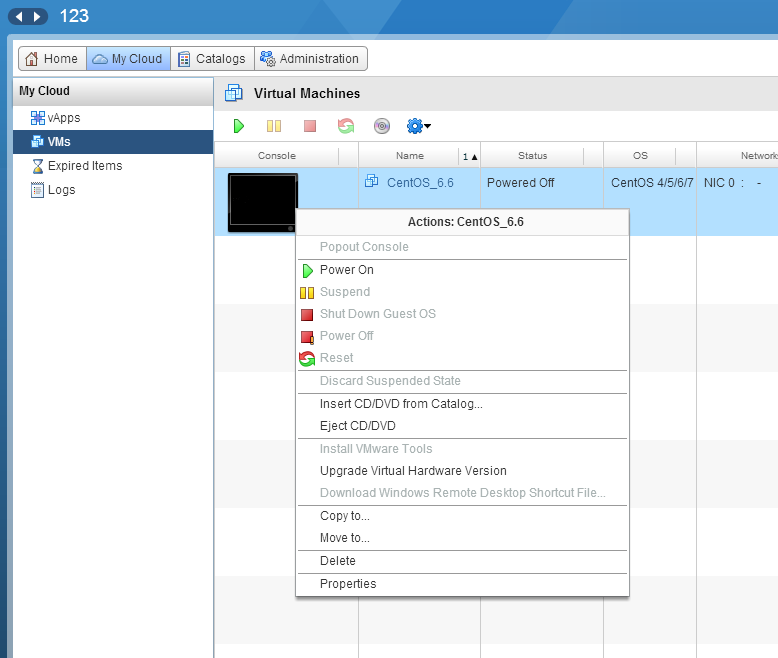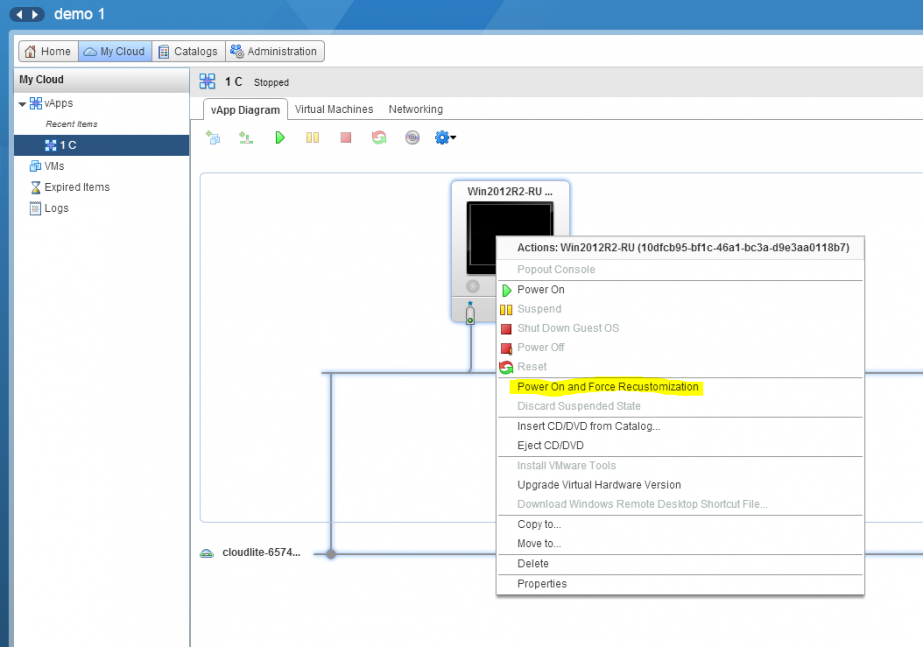Where can I view the login/password for the guest OS?
Where can I view the login/password for the guest OS?
The login root is for all virtual machine templates.
Password
For virtual machines with Debian, Fedora, FreeBSD
If it is not possible to customize the guest OS with the template, the password can be found in the template description.
Go to My Cloud, open the vApps tab, right-click on the required virtual machine, and select Properties.
2. The password will be given in the Description field in the pop-up window.
For other virtual machine templates
If the guest OS in the template can be customized (the OS configuration of the virtual machine can be changed in accordance with the VM name, the network settings, the administrator password, and so on, given in the vCloud Director control panel).
1. Power off the virtual machine. This can be done directly in the dashboard on the Virtual Machines page
2. Go to My Cloud, open the VMs tab, right-click on the required virtual machine, and select Properties.
3. In the pop-up window, select the Guest OS Customization tab. Check the Enable guest customization field, select Auto Generate Password or Specify Password. Click on OK.
Important: The password must meet the following requirements:
- have at least six characters;
- contain a combination of at least three of the following four categories:
- uppercase letters (English alphabet) from A to Z;
- lowercase letters (English alphabet) from a to z;
- numbers (0 to 9);
- non-alphabetic characters (!, $, #,%).
4. After that, go to the vApp in which the virtual machine is contained, right-click on it, and select Power on and force re-customization.
5. After starting up, click on the virtual machine. The web-console will open. Enter the login root and that password that you selected or which was generated automatically.
Important: For security reasons the password is masked during login.