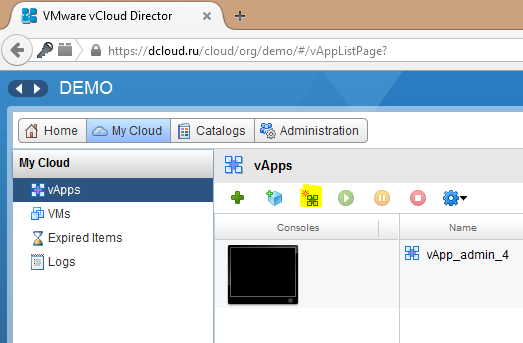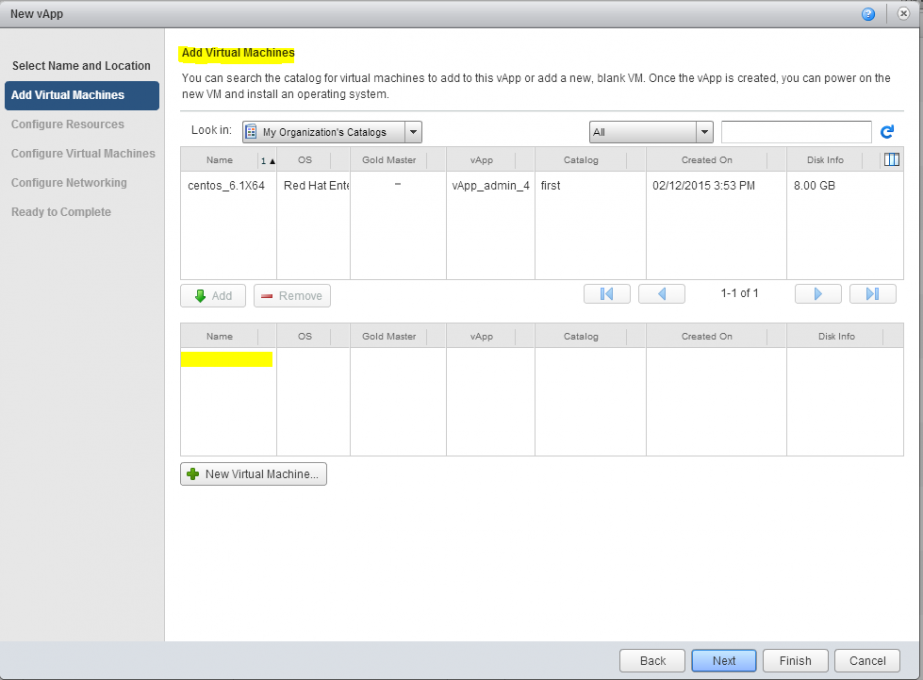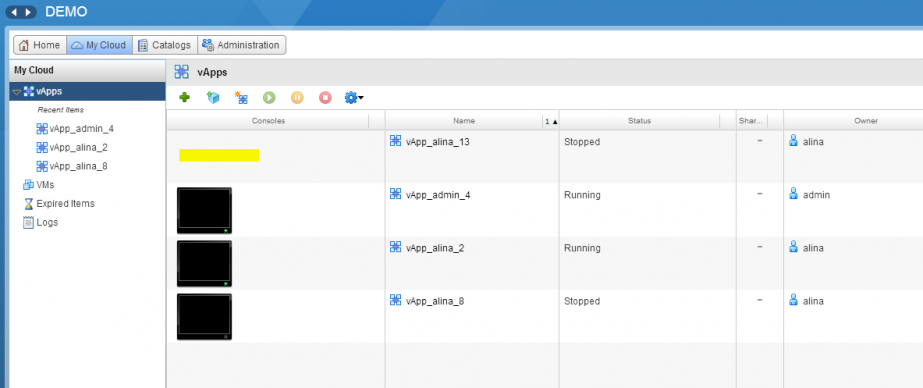How to create a new vApp
A new container can be created empty, with VM template with the installed OS or VM shell (without OS).
- Choose My Cloud, open vApps tab, click on the icon with an asterisk (Build new vApp).
- Specify the name of the vApps in the pop-up window. In Leases you can if required set the time after which the virtual machines hosted in this container will be automatically switched off (Runtime Lease) and the time after which the virtual machines in the vApp will be suspended (Storage Lease) and will be displayed in the Expired Items tab. The time specified in the Storage Lease begins to run after the expiry of the time period specified in the Runtime Lease. Then click on Next.
- In the Add Virtual Machines tab, you can:
- Add a virtual machine template from the catalog (refer to How do I create a virtual machine from a template?)
- Create a new virtual machine from scratch (refer to How do I create a virtual machine from scratch?)
- Leave the vApp container empty and, later import the virtual machine template or image into it
- Consider the option of creating an empty vApp container. In the Add Virtual Machines tab perform the steps in sequence by clicking on Next.
- After you click Finish, the empty vApp container appears in your list of vApps.