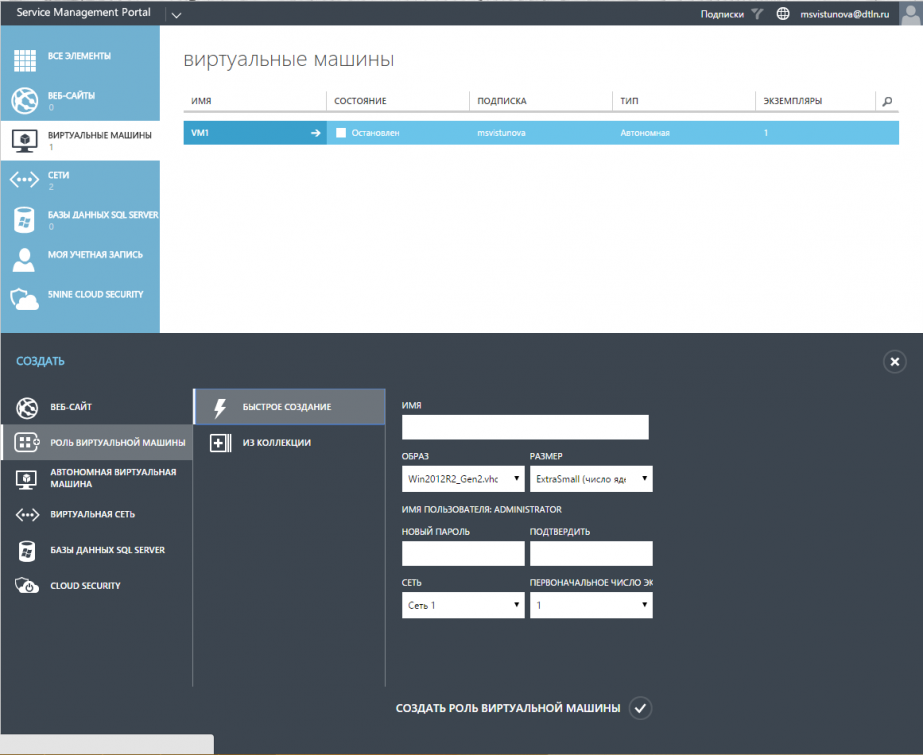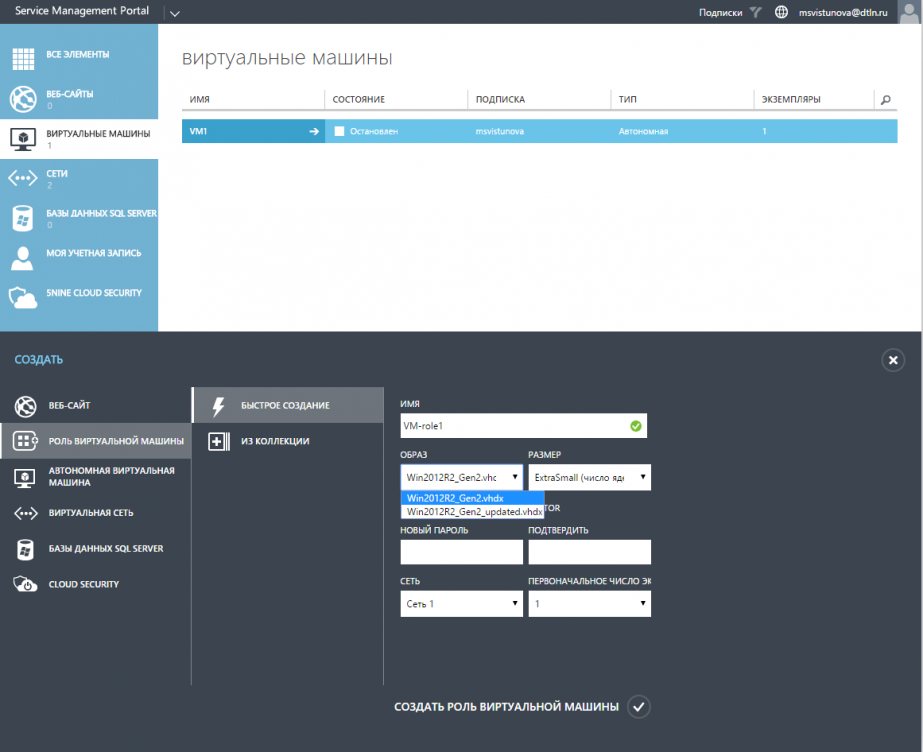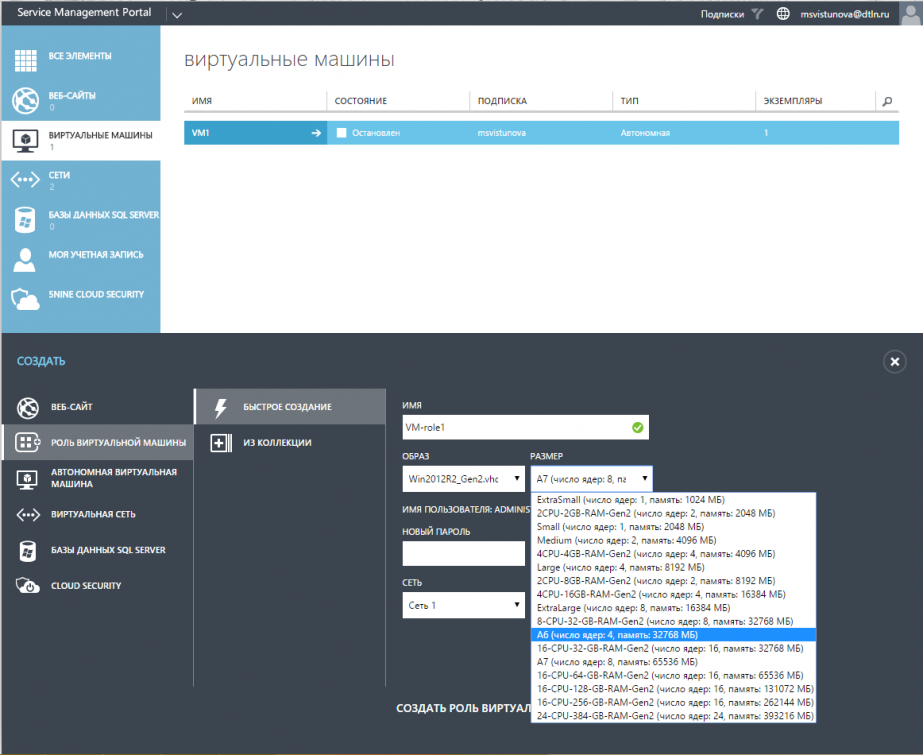Quickly create a virtual machine role
Log into the My.Cloud-V management portal at my.cloud-v.ru in your account.
To create a virtual machine role, go to the Create command bar, select the virtual machine role tab and click on Create quickly.
- Assign a name to the VM Role
- Select the role image from those available in the subscription
- Select the size of the VM from those available in the subscription
- Install the VM password.
Note: Be sure to remember your password. It is not possible to reset your password by regular means in the Cloud-V portal.
- Select the network that the virtual machine will connect to.
To connect the VM to the network, you need to create a network in your account.
Read more in Create a virtual network.
- Set the number of VM role instances.
- Click on Create a virtual machine role. The virtual machine role will appear in the Virtual machines section in the main menu.